Help & FAQs How can I improve my Wi-Fi coverage?
How can I improve my Wi-Fi coverage?
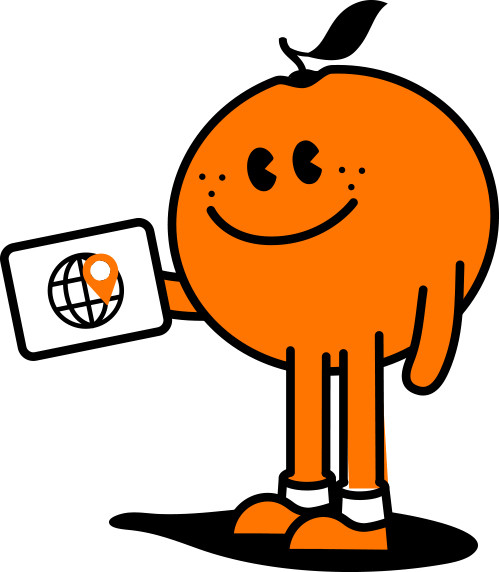
Manage your Services in our Self Care Portal
Wi-Fi coverage is critical in a household where numerous devices are relying on good quality connection to operate. Here are some things you can do to improve your Wi-Fi coverage:
1. Location of your Wi-Fi modem/router
This is the most important thing when it comes to maximising the Wi-Fi coverage inside your property. Ensure that your modem/router is in a central position within your house to give you the greatest all-round coverage. When you connect to a Tangerine nbn® plan for the first time you may have to connect to a different socket or in a different room in your property. You may need to invest in home wiring to relocate the router to a more central position if the room doesnt have a wired connection
If you have a HFC nbn® connection your nbn® connection box may be installed at the front or back of the house – in this case, we recommend investing in cabling to get your modem to a central position in your property.
2. Consider adding a Netcomm satellite or another eero 6+ device
If you have a Netcomm NF20 modem or eero 6+ device from Tangerine, you can improve or extend your Wi-Fi network by purchasing up to 2 satellites or 2 additional eero 6+ devices
You can purchase eero 6+ devices from our website
Chat to our Sales team on 1800 211 112 about purchasing Netcomm satellites
3. Try alternative Wi-Fi channels
Most Wi-Fi modems/routers will support a number of different Wi-Fi channels. This can help if there are other Wi-Fi networks nearby from neighbouring properties. Microsoft have launched a tool called Wifi Analyzer to help identify the best channel for your needs.
To change Wi-Fi channels:
- Open a web browser and type https://192.168.20.1/ into the address bar, then press Enter.
- At the login screen, type in the username and password printed on the label on the bottom of your modem/router and login
- Click Advanced Settings from the menu on the left-hand side of the screen and then Wireless Settings in your router
- Select your Wi-Fi frequency band.
- Click Control Channels to change your Wi-Fi channel.
- Finally, make sure to hit Save or Apply.
4. Avoid interference
Certain appliances in your property can cause interference including microwaves, cordless phones and other radio equipment. Try relocating your Wi-Fi modem/router away from these devices to see if this improves performance
It's recommended to purchase a dual band Wi-Fi modem/router if you are experiencing interference issues. Our eero 6+ router, Netcomm NF20 and CF40 modems are all dual band and available for purchase on our nbn® page.
5. Keep your Wi-Fi password secure
If a neighbour has hijacked your Wi-Fi connection, they may be consuming all your bandwidth. Ensure that you use a Wi-Fi password and ensure that it is not an easy one to guess - like 'password'. To change your Wi-Fi password, read our helpful FAQ.
6. Control your bandwidth
If you are suffering from slow Wi-Fi speeds check the devices that are connected to your network and what they are doing. They may be downloading heavily which could be affecting your Wi-Fi performance on all devices connected to your network.
7. Consider a new Wi-Fi modem/router
If you havent upgraded your modem/router in 2-3 years, we recommend that you consider purchasing a new one which uses the latest in Wi-Fi technology. Wi-Fi technology is constantly evolving and improving, and a new device may improve your signal strength and Wi-Fi data transfer speeds. The eero 6+ router uses Wi-Fi 6+ technology providing access to premium Wi-Fi performance and speeds up to a gigabit (if you have an internet plan capable of supporting this speed)*. You can purchase an eero 6+ bundle here
8. Check your Wi-Fi modem/router firmware is up to date
Most router manufacturers will update their on-board firmware. This is the software used to run the device. From time to time this software will be updated to improve the performance of the router.
Recent Help Articles
- Do I have to do anything on my move in day for my relocated nbn® service?
- How do I set up voicemail?
- What do if I cannot access my modem interface?
- How to create a guest network for the eero 6+
- How do I prepare for a planned internet outage?
- What if I cancel my nbn®?
- How much data can I gift?
- What nbn® equipment is required?
- Forgot password for the FRITZ!Box user interface
- Does Voicemail work using Wi-Fi calling?
