Help & FAQs How do I activate my Shared Number plan for my smartwatch on my Android mobile device?
How do I activate my Shared Number plan for my smartwatch on my Android mobile device?
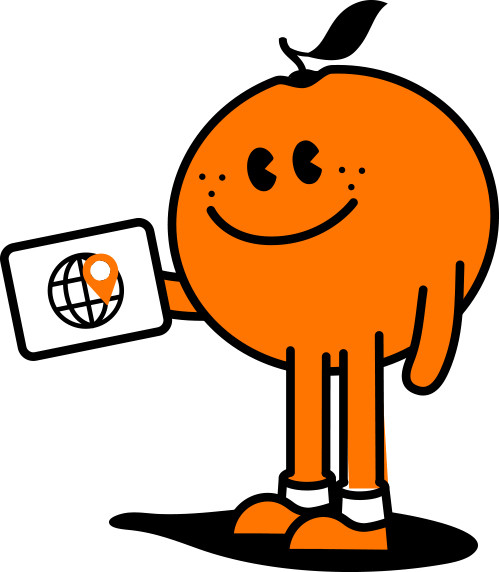
Manage your Services in our Self Care Portal
Before setting up your Shared Number plan on your Android mobile device with your smartwatch, you need to have optimal Wi-Fi or network coverage. Please note, this service is only available in Australia.
Ready to connect your smartwatch to your mobile device? Follow these steps:
1. Go to the Settings app on your mobile, select Bluetooth, and connect to your smartwatch. Ensure your watch is in pairing mode.
2. Open the Galaxy Wearable app, select Watch settings and then Mobile plans. Wait for the app to identify your mobile plan. If it takes more than 5 minutes, close and reopen the app.
3. A form will open on your mobile device screen (see example below). Enter your Tangerine Self-Care Portal login details
4. A one-time PIN will be sent to you (via email/phone) for verification.
5. Carefully enter your one-time PIN into the web form (see example below).
6. Read the Terms and Conditions and select the Accept Add Device button (as shown in the example below).
Your smartwatch will now be connected to your Shared Number plan, allowing you to make and receive calls and use data while on the go and/or when you are disconnected from Bluetooth. Select the Done button to exit out of the form
7. Select the Use plan button to set up your Shared Number plan on your watch app, then select Done
To check if your Shared Number plan has been added, go to Mobile plans in your watch settings and refer to the state under Service State. It should be In service. This process may take up to 30 minutes, so feel free to make yourself a cup of tea in the meantime!
Tips to follow for a seamless activation.
- To avoid being blocked for 24 hours, don't try to connect or disconnect multiple times, and remember that the buttons on the form might not be as responsive as texting a friend, so try to only press them once.
- If you press the on-screen 'back' button during the setup process, you'll need to start over. To save time, avoid doing this. Note that on some Android phones, there is a physical 'Back' button at the bottom of the device, which may function differently from the on-screen 'Back' button within the app. To err on the safe side, refrain from going back, we want to move forward with this process! 😊
- If you disconnect your smartwatch, you have 72 hours to reconnect without incurring an additional monthly fee for your Shared Number plan. However, you can only do this three times before being blocked for 24 hours.
- If you encounter issues, hard close and reopen the app or reach out to our customer service team here.
Recent Help Articles
- What is the Easter 2 Month Promo Offer?
- Who is Tangerine and why has Bupa partnered with them?
- What is the difference between a static and dynamic IP address?
- How is nbn® connected?
- How is nbn® delivered to my home?
- Which devices are compatible with Tangerine’s Shared Number?
- 14 Day nbn® Trial Terms and Conditions
- Will high-speed nbn® work at my property?
- How do I cancel my BINGE subscription?
- Do I need to have a Tangerine travel pack activated to be eligible for free inbound SMS?
